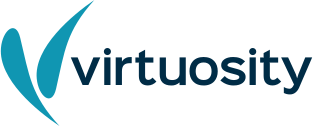Getting Started with Practitioner Licenses
Click on the tabs below to learn step-by-step about Practitioner Licenses, how they work, and getting started.
Would you rather see a playlist of short videos to help you get started? Check out this playlist of short Getting Started Tutorial videos.
About Practitioner Licenses
Practitioner Licenses are pre-paid, named-user licenses that allow organization administrators to assign specific users access to the eligible Bentley CONNECT Edition products. With these licenses, assigned users have unlimited access to the product for the duration of the license, generally one year.
Is the functionality the same between a Practitioner License and a commercial license?
Within the product, the end-user will likely see no difference between a Practitioner License and a typical commercial license. Because users with a Practitioner License receive unlimited access to the eligible Bentley products, Subscription Entitlement Service features such as Access Controls or Threshold Alerting are disabled.
Before you begin
The Subscription Entitlement Service (SES) requires users to be registered in User Management then access the application by signing in with those credentials.
Before downloading your SES-enabled application(s), please follow the steps to register users and assign your available Practitioner Licenses. To register, visit the IMS registration page. Once these steps are completed, they are considered a Connected User.
Registering users
Register your users in User Management (you must be an administrator or co-administrator to complete this step).
Or, for detailed instructions, visit Bentley Communities. For more information on User Management, visit the Bentley User Registration page.
Assigning practitioner licenses
Once the users are registered, the administrator can begin assigning the licenses by following these steps outlined on Bentley Communities:
- As an Admin or Co-admin for your organization, go to the Subscription Services Portal and click on the tile for Entitlement Management.
- Open the left navigation menu and click on Practitioner Licenses.
- From the list, find the Practitioner License you wish to assign, use + icon and then the search field to find the user by name or email address.
- After selecting the user, the license will be assigned and the user will receive a confirmation email, including a link to download the software.
What happens if a Practitioner License is left unassigned?
Practitioner Licenses that are not assigned will not be used in any entitlement requests by the organization’s users or the subsequent billing of the usage generated while the Practitioner License is unassigned. To make full use of the Practitioner License for its duration, the license must be assigned to a user.
Reminders will be displayed to administrators in the Subscription Services Portal and in Entitlement Management if there are any unassigned Practitioner Licenses.
What if I need to re-assign the Practitioner License to another user?
A Practitioner License can be re-assigned as many times as necessary on the first day it is assigned to a user. If it was initially assigned to the incorrect user, then changing it within that first day will require no special action.
After that initial 24-hour assignment period, the Practitioner License will be locked for 30 days. At the end of that 30-day period, the Practitioner License will be available for re-assignment, if necessary. Any re-assignment will start the 24-hour open user assignment period again, followed by a 30-day lock.
How does an assigned user know they are using a Practitioner License?
The end user, upon assignment of a Practitioner License, will receive a notification of the assignment. The user can then activate the product either by using the Activation Wizard or by running the product. The Practitioner License will be indicated by the License Type in the Bentley Licensing tool\Entitlements tab.
Does the assigned user need to do anything on their machine to consume the Practitioner License?
The end user should upgrade their CONNECTION client to version 10.00.18.x or higher. This will allow the usage to be recorded correctly as a Practitioner license and avoid any issues with the Practitioner usage being counted against the alerting threshold used for pooled licenses.
Download and install your application
After user registration and license assignment, the end-user will receive an email with a link to download their software. In addition to installing the application, ensure the latest version of CONNECTION Client is installed on the machine. CONNECTION Client is included as an available download. Upon accessing the application, the CONNECTION Client will appear and prompt users to sign in to continue. First-time users will need to click “Forgot Password” to create a password using the email address registered above.
Learn more about Getting Started.
Where can I find answers to more of my questions?
- To view a more comprehensive list of Frequently Asked Questions, please visit this page.
- To check the version of CONNECTION Client and to learn how to update, please visit CONNECTION Client FAQs.
- Check out this playlist of short Getting Started Tutorial videos.
- Learn more about Getting Started.
About Practitioner Licenses
Practitioner Licenses are pre-paid, named-user licenses that allow organization administrators to assign specific users access to the eligible Bentley CONNECT Edition products. With these licenses, assigned users have unlimited access to the product for the duration of the license, generally one year.
Is the functionality the same between a Practitioner License and a commercial license?
Within the product, the end-user will likely see no difference between a Practitioner License and a typical commercial license. Because users with a Practitioner License receive unlimited access to the eligible Bentley products, Subscription Entitlement Service features such as Access Controls or Threshold Alerting are disabled.
Before you begin
The Subscription Entitlement Service (SES) requires users to be registered in User Management then access the application by signing in with those credentials.
Before downloading your SES-enabled application(s), please follow the steps to register users and assign your available Practitioner Licenses. To register, visit the IMS registration page. Once these steps are completed, they are considered a Connected User.
Registering users
Register your users in User Management (you must be an administrator or co-administrator to complete this step).
Or, for detailed instructions, visit Bentley Communities. For more information on User Management, visit the Bentley User Registration page.
Assigning practitioner licenses
Once the users are registered, the administrator can begin assigning the licenses by following these steps outlined on Bentley Communities:
- As an Admin or Co-admin for your organization, go to the Subscription Services Portal and click on the tile for Entitlement Management.
- Open the left navigation menu and click on Practitioner Licenses.
- From the list, find the Practitioner License you wish to assign, use + icon and then the search field to find the user by name or email address.
- After selecting the user, the license will be assigned and the user will receive a confirmation email, including a link to download the software.
What happens if a Practitioner License is left unassigned?
Practitioner Licenses that are not assigned will not be used in any entitlement requests by the organization’s users or the subsequent billing of the usage generated while the Practitioner License is unassigned. To make full use of the Practitioner License for its duration, the license must be assigned to a user.
Reminders will be displayed to administrators in the Subscription Services Portal and in Entitlement Management if there are any unassigned Practitioner Licenses.
What if I need to re-assign the Practitioner License to another user?
A Practitioner License can be re-assigned as many times as necessary on the first day it is assigned to a user. If it was initially assigned to the incorrect user, then changing it within that first day will require no special action.
After that initial 24-hour assignment period, the Practitioner License will be locked for 30 days. At the end of that 30-day period, the Practitioner License will be available for re-assignment, if necessary. Any re-assignment will start the 24-hour open user assignment period again, followed by a 30-day lock.
How does an assigned user know they are using a Practitioner License?
The end user, upon assignment of a Practitioner License, will receive a notification of the assignment. The user can then activate the product either by using the Activation Wizard or by running the product. The Practitioner License will be indicated by the License Type in the Bentley Licensing tool\Entitlements tab.
Does the assigned user need to do anything on their machine to consume the Practitioner License?
The end user should upgrade their CONNECTION client to version 10.00.18.x or higher. This will allow the usage to be recorded correctly as a Practitioner license and avoid any issues with the Practitioner usage being counted against the alerting threshold used for pooled licenses.
Download and install your application
After user registration and license assignment, the end-user will receive an email with a link to download their software. In addition to installing the application, ensure the latest version of CONNECTION Client is installed on the machine. CONNECTION Client is included as an available download. Upon accessing the application, the CONNECTION Client will appear and prompt users to sign in to continue. First-time users will need to click “Forgot Password” to create a password using the email address registered above.
Learn more about Getting Started.
Where can I find answers to more of my questions?
- To view a more comprehensive list of Frequently Asked Questions, please visit this page.
- To check the version of CONNECTION Client and to learn how to update, please visit CONNECTION Client FAQs.
- Check out this playlist of short Getting Started Tutorial videos.
- Learn more about Getting Started.